|
|
Define Benches
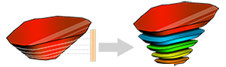
To access this task:
The bench definition for a pit is a key component of Studio OP.
Each pit has its own bench definition. The bench definition defines the bench heights and elevations for a pit, with each bench being defined to include the following parameters (either set manually or calculated):
Benches can be defined either by specifying a series of elevations (which can be extracted from the planning model, a string file or manually defined), or they can be defined using an existing 3D surface.
Field Details:
Pit: first, select the pit for which you are defining bench parameters, using the drop-down list.
You can, if you wish, Clear the existing definitions for the selected pit.
Setting up bench definitions is easy; you can either define them based on the geometry of the planning model (as defined in the Validate Planning Model task), from a nominated string file or set bench intervals manually by setting a top/final Crest Elevation, a static Bench Height and the No. of Benches to project downwards.
|
|
When manually defining bench intervals, the projection direction is always downwards, so the crest elevation must be set for the top bench/pit rim. |
Click Apply to replace existing bench definitions. For each bench, crest and toe elevations (and mid point) plus the identification label (as determined using the Label group, explained below) are displayed in a table on the left. Once a table exists, only the Height and Label columns can be individually edited.
Define benches using: select either Elevations if you are going to define your benches according to elevation data (manual, from a model or imported strings), or Surfaces if you wish to define your benches using existing 3D surface data, generated elsewhere.
If defining your benches according to elevation data
If you selected the Elevations option above, the following controls are available:
Clear all Benches: use this button to remove existing bench data from the task.
Initialise: An initial bench definition can be created using one of three alternative methods:
- From
Planning Model: This uses:
- the default parent cell Height (the ZINC field) in the pit's planning model to define the bench height.
- the benches created from the Z origin (ZMORIG) and;
- the number of cells in Z (the NZ field).
All of these model properties are originally defined within the model prototype.
To use this option a planning model must have been assigned to the pit using the Define Planning Model task.
- From String File: A string file can be used to determine the benches. Typically, this might be a set of contour strings or an existing design. This method looks for all strings with a single Z value and defines benches between them. The strings it finds are treated as lying on bench crests and toes.
- Manual: Benches are created given an initial Crest Elevation (i.e. the very top of the top bench), a Bench Height and No. of Benches. The Clear button should be used to use this option from scratch.
If defining your benches according to 3D surface data
If you selected theSurfacesoption above, the following controls are available:
Clear all Benches: use this button to remove existing bench data from the task.
Clear last bench: if you only want to remove the last 3D bench you added, use this option.
Add New Bench: displays the Import Bench Surface dialog. This dialog allows you to select a 3D surface (wireframe triangle) file.
|
|
If you choose to define your benches using 3D surface data, you will not be able to access Studio OP's Auto Design tools, which relies on elevation based bench data. |
Once a surface (filtered or otherwise) has been imported, it is analyzed and the following information posted back to the Define Benches task table:
- Bench: an automatically generated index number. For each defined 3D bench, can optionally hide or display it.
- Height: the calculated height of the bench
- Crest/Mid/Toe: elevations for the crest, mid and toe positions of the bench
- Label: the generated label (normally the Crest value)
- Surface: the name of the surface as it will be stored within your current OP database. More...
Label: Each bench has a label which is used in other parts of Studio OP's user interface. You can choose whether to use the Bench Number, Crest, Toe or Mid Bench elevation as the label. Bench labels can be individually named if required. Click Apply to update the table above.
Height Edit Options: Bench heights can be edited individually. If a bench height is edited you can choose whether to automatically apply the new bench height to all subsequent benches or just the current bench.
|
|
In the bench definition grid only the Height and Label columns can be individually edited. |
|
|
Related Topics |
|
|
The
Reserves Workflow
Import Bench Surface Manage PitsDefine Planning ModelBench Clipping Toolbar |
Copyright © Datamine Corporate Limited
JMN 20045_00_EN


